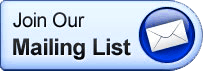AXW/online will upload videos to our server for streaming online playback. To be certain your work will be viewed the way you want it to be seen, follow these hints to get the optimum results.
Provide your videos to us using:
- The MP4 container format
- The H.264 video codec
- The AAC audio codec
MP4 with H.264/AAC is a ubiquitous format these days. All widely used editing, compositing, screencasting and transcoding tools support it. If your tools do not, take a look at Handbrake, a free but powerful desktop transcoder.
There are some formats that are not supported:
Quicktime (MOV) files that use the Apple Intermediate Codec (used in Final Cut Pro).
DRM protected files from Microsoft (WMV) or the iTunes Store (M4V, MOV).
WMV videos using the MSS2 video codec (for screencasting).
Dimensions & Bit Rates
Video in 720p is today’s standard and a great option. If your source footage is standard definition (NTSC, PAL), we suggest 360p as the dimension to use. Anything smaller than 360p is not recommended.
Since H.264 and AAC are excellent codecs, the upload bit rates do not have to be extremely high. They should be sufficiently high to not introduce any data loss though. Remember that our transcoding creates the final encodes to be streamed. If the input format already has compression artifacts, the final transcodes may look quite bad.
Here is an overview that includes the preferred format, dimensions and audio/video bit rates to use. If you upload video in these formats, AXW/online will be able to build high quality transcodes and deliver smooth playback across devices.
| STANDARD | NTSC or PAL | |
| Video | 720p | 360p |
| Dimensions | 1280 x 720 pixels | 640 x 360 pixels |
| Video Bit Rate | 8,000 kbps | 4,000 kbps |
| Audio Bit Rate | 256 kbps | 256 kbps |
Note that our built-in transcoding will generate smaller versions of your uploaded video. If you upload video in 1080p, only viewers whose device and connection support 1080p playback will see that resolution. Other viewers (e.g. on older computers or phones) will see lower resolution transcodes (e.g. 360p or 180p).
Additional Settings
There are many more settings associated with video encoding. Here are some additional suggestions to follow when exporting your video for upload:
- Use progressive frames (e.g. 720p) instead of interlacing (e.g. 720i). Interlacing does not apply to online video and our transcoder will introduce artifacts when attempting to filter it away.
- Use a screen aspect ratio of 16:9. This will fill the screen of many monitors, laptops, tablets and phones with your footage. More rectangular (4:3) or cinematic (2.39:1) ratios will result in black borders on many screens.
- Use a pixel aspect ratio of 1:1. Older broadcast formats (like PAL or NTSC) use non-square pixels, but online video pixels are always square. Our transcoding programming may have troubles converting non-square pixel aspect ratios, resulting in a stretched image.
- Export the to-be-uploaded videos in MP4 format and not in MOV. The latter contains additional features like Edit Lists that often result in audio-video sync issues.
- If available, select the Main or High profile for the H.264 video. These profiles support features like B-frames and CABAC, resulting in higher quality at the same bit rate.